Introduction to ICT
Objectives
At the end of this course, the learner is expected to:
- Understand key concepts relating to ICT, computers, devices and software.
- Work effectively on the computer desktop using icons.
- Start and shut down a computer.
- Create a folder
- Create a document
IT & ICT
What is information technology (IT)?Information technology has completely transformed your life in ways that you may not even realize. Thanks to IT, we can communicate massive amounts of information to people and organizations across the world, in the blink of an eye. Computers power everything from calculators, to medical equipment, to complex satellite systems and much more. They are powerful and invaluable tools to help people get their work done and enable us to connect with one another.
So what exactly is information technology? Generally Information Technology refers to all forms of technology used to create, store, exchange, and use information in its various forms that is (business data, voice conversations, still images, motion pictures, multimedia presentations, and other forms, including those not yet conceived). Technically Information technology (IT) is the use of computers to store, retrieve, transmit, and manipulate data, or information, often in the context of a business or other enterprise
Information and Communication Technology (ICT)Information and Communication Technologies (ICT) refers to technologies that provide access to information through telecommunications. It is similar to Information Technology (IT), but focuses primarily on communication technologies. This includes the Internet, wireless networks, cell phones, and other communication mediums.
In the past few decades, information and communication technologies have provided society with a vast array of new communication capabilities. For example, people can communicate in real-time with others in different countries using technologies such as instant messaging (e.g. kings chat, WhatsApp), voice over IP (VoIP), and video-conferencing. Social networking websites like, Yookos, Facebook allow users from all over the world to remain in contact and communicate on a regular basis.
Modern information and communication technologies have created a "global village/community," in which people can communicate with others across the world as if they were living next door. For this reason, ICT is often studied in the context of how modern communication technologies affect society.
Advantages and disadvantages of ICT/Computers
Advantages of Computers- A Computer has made a very vital impact on society. It has changed the way of life. The use of computer technology has affected every field of life.
- Employment opportunities
- Fast & efficient - People are using computers to perform different tasks quickly and easily. The use of computers makes different task easier.
- It also saves time and effort and reduces the overall cost to complete a task.
- Many organizations are using computers for keeping the records of their customers.
- Banks are using computers for maintaining accounts and managing financial transactions. The banks are also providing the facility of online banking. The customers can check their account balance from using the internet. They can also make financial transaction online. The transactions are handled easily and quickly with computerized systems.
- People are using computers for paying their bills, managing their home budgets or simply watching a movie, listening to songs or playing computer games.
- Online services like Skype, Yookos, Kingschat, Ceflix and other social media websites are used for communication and information sharing purposes.
- Education: Computer can be used as a great educational tool. Students can have access to all sort of information on the internet. Some great websites like Wikipedia, Khan’s Academy, Alison, Coursera, Code Academy, Byte-Notes provides free resources for students & professionals.
- Moreover, the computer is being used in every field of life such as medical, business, industry, airline and weather forecasting.
The use of computer has also created some problems in society which are as follows.
UnemploymentDifferent tasks are performed automatically by using computers. It reduces the need of people and increases unemployment in society. If one does not know how to use a computer, your job will be at risk.
Wastage of time and energyMany people use computers without positive purpose. They play games and chat for a long period. It causes wastage of time and energy. Young generation is now spending more time on the social media websites like Facebook, Twitter etc. or texting their friends all night through smartphones which is bad for both studies and their health. And it also has adverse effects on the social life and relationships
Data SecurityThe data stored on a computer can be accessed by unauthorized persons through networks. It has created serious problems for the data security.
Computer CrimesPeople use the computer for negative activities. They hack the credit card numbers of the people and misuse them or they can steal important data from big organizations.
Privacy violationThe computers are used to store personal data of the people. The privacy of a person can be violated if the personal and confidential records are not protected properly.
Health risksThe improper and prolonged use of computer can result in injuries or disorders of hands, wrists, elbows, eyes, necks and back. The users can avoid health risks by using the computer in proper position. They must also take regular breaks while using the computer for longer period. It is recommended to take a couple of minutes’ break after 30 minutes of computer usage.
Impact on EnvironmentThe computer manufacturing processes and computer waste are polluting the environment. The wasted parts of computer can release dangerous toxic materials. Green computer is a method to reduce the electricity consumed and environmental waste generated when using a computer. It includes recycling and regulating manufacturing processes. The used computers must be donated or disposed of properly.
What is a Computer?
It is an electronic device/machine that accepts data (raw facts & figures) as input and processes (works on it) to produce information (data converted to meaningful form) stores it as well as gives out as output.
Computer Language
A computer speaks one language called Binary (00001110011001111000111110000001111100000111111010101000001010100) Still on what a computer is: The cycle of a computer is illustrated below.
The cycle: Input Process Storage Output. In general, a computer accepts data in human readable form as Input, converts it to machine readable form (machine code/binary) which is digital form and works on it i.e. process the data, and then converts it back to human readable form as information, stores it and shows it out as output or vice versa.

Computers can be classified, or typed, in many ways. Some common classifications of digital computers are summarized below.
Classed by size
Microcomputers (personal computers)Microcomputers became the most common type of computer in the late 20th century. The term “microcomputer” was introduced with the advent of systems based on single chip microprocessors. The best-known early system was the Altair 8800, introduced in 1975. The term "microcomputer" has practically become an anachronism.
These computers include:

A case put under or on a desk. The display may be optional, depending on use. The case size may vary, depending on the required expansion slots. Very small computers of this kind may be integrated into the monitor. A desktop computer (or desktop PC) is a computer that is designed to stay in a single location. It may be a tower (also known as a system unit) or an all-in-one machine, such as an iMac. Unlike laptops and other portable devices, desktop computers cannot be powered from an internal battery and therefore must remain connected to a wall outlet.

Rackmount computers – The cases of these computers fit into 19-inch racks, and may be space-optimized and very flat. A dedicated display, keyboard, and mouse may not exist, but a KVM switch or built-in remote control (via LAN or other means) can be used to gain console access.
In-car computers (carputers) – Built into automobiles, for entertainment, navigation, etc. Game consoles – Fixed computers built specifically for entertainment purposes such as (video games). Smaller microcomputers are also called mobile devices:
Laptops and notebook computers – Portable and all in one case.
Laptop computers, as the name implies, are small portable computers which can run on batteries as well as mains power. They use special screens, rather than the traditional bulky VDUs (Visual Display U nits), which allows for longer battery life as well as portability. A newer term, “Notebooks”, simply indicates a VERY small laptop. These are especially popular with salespersons on the move or people giving presentations. While they tend to still be more expensive than an equivalent Desktop computer, they can now match the power of a Desktop computer.

Tablet computer –
Like laptops, but with a touch-screen, entirely replacing the physical keyboard.

A tablet, or tablet PC, is a portable computer that uses a touch screen as its primary input device. Most tablets are slightly smaller and weigh less than the average laptop. Early tablet touch screens were designed to work with light pens, but most modern tablets support human touch input.
Many tablets now support multi-touch input, which allows you to perform gestures with multiple fingers, such as pinching an image to zoom out, or spreading your fingers apart to zoom in. Tablets without physical keyboards allow you to enter text using a pop-up keyboard that appears on the screen.
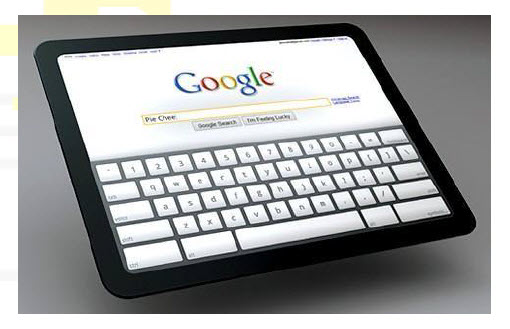
Smartphones, smartbooks, PDAs and palmtop computers – Small handheld computers with limited hardware. A Smartphone is a mobile phone (cell phone) offering advanced computer-like features. Capabilities and standards vary from one manufacturer to another. Most Smartphone have some sort of operating system allowing you to connect to other devices and to install applications. Most Smartphone allow you to send and receive emails and may even allow you to browse the Web. Some have a personal organizer built into them and some sort of contact management organiser. Some even have a miniature computer-type keyboard built into them, while others have a touch screen. You might even have GPS positioning systems. Some Smartphone allow you to read documents in Microsoft Word or Adobe PDF format. Other features can include a built-in camera, the ability to play music, display photos and video clips, media software for playing music, browsing photos and viewing video clips

Programmable calculator– Like small handhelds, but specialized on mathematical work.
Handheld game consoles – The same as game consoles, but small and portable.
Minicomputers (midrange computers)
Minicomputers (colloquially, minis) are a class of multi-user computers that lie in the middle range of the computing spectrum, in between the smallest mainframe computers and the largest single-user systems (microcomputers or personal computers). The term superminicomputer or supermini was used to distinguish more powerful minicomputers that approached mainframes in capability. Superminis (such as the DEC VAX or Data General Eclipse MV/8000) were usually 32-bit at a time when most minicomputers (such as the PDP-11 or Data General Eclipse or IBM Series/1) were 16-bit. These traditional minicomputers in the last few decades of the 20th Century, found in small to medium-sized businesses, laboratories and embedded in (for example) hospital CAT scanners, often would be rack-mounted and connect to one or more terminals or tape/card readers, like mainframes and unlike most personal computers, but require less space and electrical power than a typical mainframe. The contemporary term for minicomputer is midrange computer, such as the higher-end SPARC, POWER and Itanium-based systems from Oracle Corporation, IBM and Hewlett-Packard, and the size is now typically smaller, such as a tower case.
Mainframe computers
The term mainframe computer was created to distinguish the traditional, large, institutional computer intended to service multiple users from the smaller, single user machines. These computers are capable of handling and processing very large amounts of data quickly. Mainframe computers are used in large institutions such as government, banks and large corporations. They are measured in MIPS (million instructions per second) and can respond to hundreds of millions of users at a time.
Supercomputers
A Supercomputer is focused on performing tasks involving intense numerical calculations such as weather forecasting, fluid dynamics, nuclear simulations, theoretical astrophysics, and complex scientific computations. A supercomputer is a computer that is at the front-line of current processing capacity, particularly speed of calculation. The term supercomputer itself is rather fluid, and the speed of today's supercomputers tends to become typical of tomorrow's ordinary computer. Supercomputer processing speeds are measured in floating point operations per second, or FLOPS. An example of a floating point operation is the calculation of mathematical equations in real numbers. In terms of computational capability, memory size and speed, I/O technology, and topological issues such as bandwidth and latency, supercomputers are the most powerful, are very expensive, and not cost-effective just to perform batch or transaction processing.
Classes by function
Servers
Server usually refers to a computer that is dedicated to providing one or more services. For example, a computer dedicated to a database may be called a "database server". "File servers" manage a large collection of computer files. "Web servers" process web pages and web applications. Many smaller servers are actually personal computers that have been dedicated to provide services for other computers. A server is expected to be reliable (e.g. error-correction of RAM; redundant cooling; self-monitoring, RAID), fit for running for several years, and giving useful diagnosis in case of an error. For even increased security, the server may be mirrored
Terminal servers
These provide GUI sessions that can be used by client PCs that work someway like a remote control. Only the screen (and audio) output is shown on the client. The GUI applications run on the server, data (like in files) would be stored in the same LAN, thus avoiding problems, should a client PC be damaged or stolen.
Virtual machines
A server may run several virtual machines (VMs) for different activities, supplying the same environment to each VM as if it ran on dedicated hardware. Different operating systems (OS) can therefore be run at the same time. This technology approach needs special hardware support to be useful and was first the domain of mainframes and other large computers. Nowadays, most personal computers are equipped for this task, but for long-term operation or critical systems, specialized server hardware may be needed. Another approach is to implement VMs on the operating system level, so all VMs run on the same OS instance (or incarnation), but are fundamentally separated to not interfere with each other.
WorkstationsWorkstations are computers that are intended to serve one user and may contain special hardware enhancements not found on a personal computer. By the mid-1990s personal computers reached the processing capabilities of mini computers and workstations. Also, with the release of multi-tasking systems such as OS/2, Windows NT and Linux, the operating systems of personal computers could do the job of this class of machines. Today, the term is used to describe desktop PCs with high-performance hardware. Such hardware is usually aimed at a professional, rather than enthusiast, market (e.g. dual-processor motherboards, error-correcting memory, and professional graphics cards).
Information appliancesInformation appliances are computers specially designed to perform a specific "user-friendly" function—such as playing music, photography, or editing text. The term is most commonly applied to mobile devices, though there are also portable and desktop devices of this class.
Embedded computers
Embedded computers are computers that are a part of a machine or device. Embedded computers generally execute a program that is stored in non-volatile memory and is only intended to operate a specific machine or device. Embedded computers are very common. The majority are microcontrollers. Embedded computers are typically required to operate continuously without being reset or rebooted, and once employed in their task the software usually cannot be modified. An automobile may contain a number of embedded computers; however, a washing machine or DVD player would contain only one microcontroller. Embedded computers are chosen to meet the requirements of the specific application, and most are slower and cheaper than CPUs found in a personal computer.
Classes by usage
Computers in a library for public use
Public computer
Public computers are open for public uses, possibly as an Interactive kiosk. There are many places one can use them, such as cybercafés, schools and libraries. They are normally fire-walled and restricted to run only their pre-installed software. The operating system is difficult to change and/or resides on a file server. For example, "thin client" machines in educational establishments may be reset to their original state between classes. Public computers are not expected to keep an individual's data files.
Personal computer
A personal computer has one user who may also be the owner (although the term has also come also mean any computer hardware somewhat like the original IBM PC, irrespective of how it is used). This user often may use all hardware resources, has complete access to any part of the computer and has rights to install/remove software. Personal computers normally store personal files, and often the owner/user is responsible for routine maintenance such as removing unwanted files and virus-scanning. Some computers in a business setting are for one user but are also served by staff with protocols to ensure proper maintenance.
Shared computer
These are computers where different people might log on at different times; unlike public computers, they would have usernames and passwords assigned on a long-term basis, with the files they see and the computer's settings adjusted to their particular account. Often the important data files will reside on a central file server, so a person could log onto different computers yet still see the same files. The computer (or workstation) might be a "thin client" or X terminal, otherwise it may have its own disk for some or all system files, but usually will need to be networked to the rest of the system for full functionality. Such systems normally require a system administrator to set up and maintain the hardware and software.
Display computer
Computers that are used just to display selected material (usually audio-visual, or simple slide shows) in a shop, meeting or trade show. These computers may have more capabilities than they are being used for; they are likely to have WiFi and so be capable of Internet access, but are rarely firewalled (but have restricted port access or monitored in some way). Such computers are used and maintained as appliances, and not normally used as the primary store for important files.
Classed by Generation of Computer Technology
Main article: History of computing hardware First generation computers used vacuum tubes such as the 6J6[1] or specially designed tubes - or even mechanical arrangements, and were relatively slow, energy-hungry and the earliest computers were less flexible in their programmability. Second generation computers used discrete transistors, and so were smaller and consumed less power. Third generation computers use Integrated Circuits, the main difference between hardware in computers of the 1960s and today being the density of transistors in each IC (beginning with Small Scale Integration chips like the Transistor-transistor logic (TTL) SN7400 gates with 20 transistors, through Medium Scale Integration and Large Scale Integration to Very-large-scale integration (VLSI) with over ten billion transistors in a single IC "chip".
The computer is made up of hardware, software and peripheral devices.
What is Hardware?
Hardware refers to the physical or tangible components of a computer, e.g. system unit, keyboard, mouse, monitor, etc.
Minimum Hardware Requirements
Processor
A processor, or "microprocessor," is a small chip that resides in computers and other electronic devices. Its basic job is to receive input and provide the appropriate output. While this may seem like a simple task, modern processors can handle trillions of calculations per second. The central processor of a computer is also known as the CPU, or "central processing unit." This processor handles all the basic system instructions, such as processing mouse and keyboard input and running applications.

Read Only Memory (ROM) as the name suggests is a special type of memory chip which holds software which can be read but not written to. A good example is the ROM-BIOS chip, which contains read-only software. Often network cards and video cards also contain ROM chips

Random Access Memory (RAM) is the main 'working' memory used by the computer. When the operating system loads from disk when you first switch on the computer, it is copied into RAM. The original IBM PC could only use up to 640 KB of memory (just over half a megabyte), whereas a modern computer can effectively house as much RAM as you can afford to buy. Commonly modern computers are supplied with over 128 MB of RAM (Usually you find computers with 1 or 2 GB or RAM – 1 GB is equivalent to 1024 MB). As a rough rule, a Microsoft Windows based computer will operate faster if you install more RAM. When adverts refer to a computer having 128 Mbytes of memory, it is this RAM which they are talking about. Data and programs stored in RAM are volatile (i.e. the information is lost when you switch off the computer).

A computer storage device is any type of hardware that stores data. The most common type of storage device, which nearly all computers have, is a hard drive. The computer's primary hard drive stores the operating system, applications, and files and folders for users of the computer. While the hard drive is the most ubiquitous of all storage devices, several other types are common as well. Flash memory devices, such as USB keychain drives and iPod nanos are popular ways to store data in a small, mobile format. Other types of flash memory, such as compact flash and SD cards are popular ways to store images taken by digital cameras. External hard drives that connect via Fire wire and USB are also common. These types of drives are often used for backing up internal hard drives, storing video or photo libraries, or for simply adding extra storage. Finally, tape drives, which use reels of tape to store data, are another type of storage device and are typically used for backing up data.

SOFTWARE AND LICENSING
Software is the collection of instructions which makes the computer work. For instance, when you type in words via the keyboard, the software is responsible for displaying the correct letters, in the correct place on the screen. Software is held either on your computer’s hard disk, CD-ROM, DVD or on a diskette (floppy disk) and is loaded (i.e. copied) from the disk into the computers RAM (Random Access Memory), as and when required. Software is also available online
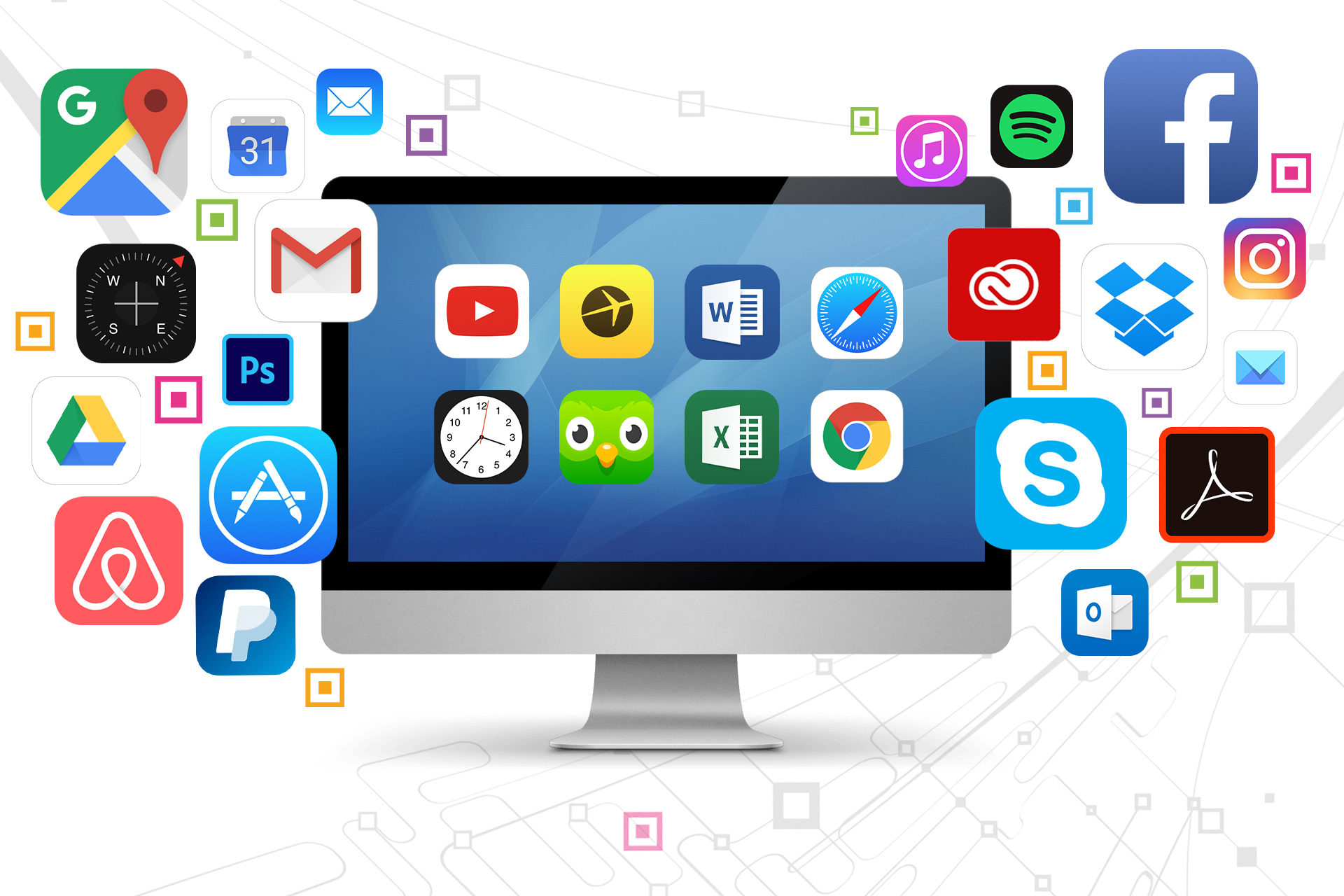
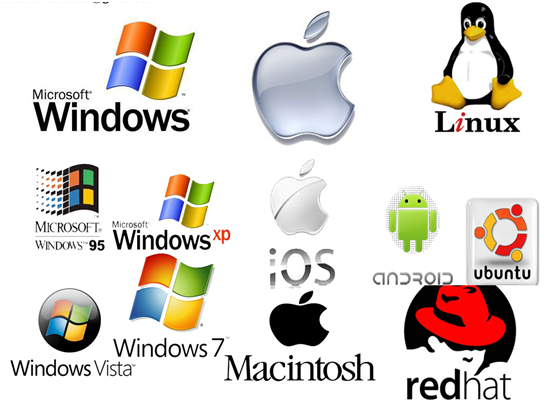
System software refers to the files and programs that make up your computer's operating system. System files include libraries of functions, system services, drivers for printers and other hardware, system preferences, and other configuration files. The programs that are part of the system software include assemblers, compilers, file management tools, system utilities, and debuggers. The system software is installed on your computer when you install your operating system.
There are two types of software:
- Systems or Operational Software (Operating System)
- Applications Software
which is software that directly operates the computer hardware, to provide basic functionality needed by users and other software, and to provide a platform for running application software. The operating system is a special type of program which loads automatically when you start your computer. The operating system allows you to use the advanced features of a modern computer without having to learn all the details of how the hardware works. There are a number of different types of operating system in common use. The IBM PC (Personal Computer) was introduced way back in 1981 and was originally supplied with an operating system called DOS (Disk Operating System). This operating system was very basic, and you had to be a bit of a computer expert just to understand how to use it. It was NOT user-friendly. Later on, Microsoft introduced Windows and this is the operating system which is most widely used on PCs today.
Examples of Operating Systems are:
- Windows 95
- Windows XP
- Windows Vista
- Windows 98
- Windows 2K (or Windows 2000)
- Windows 7
- Windows 8
- Windows 8.1
- Windows 10
- Linux and UNIX
- Android
- iOS
- Tzen
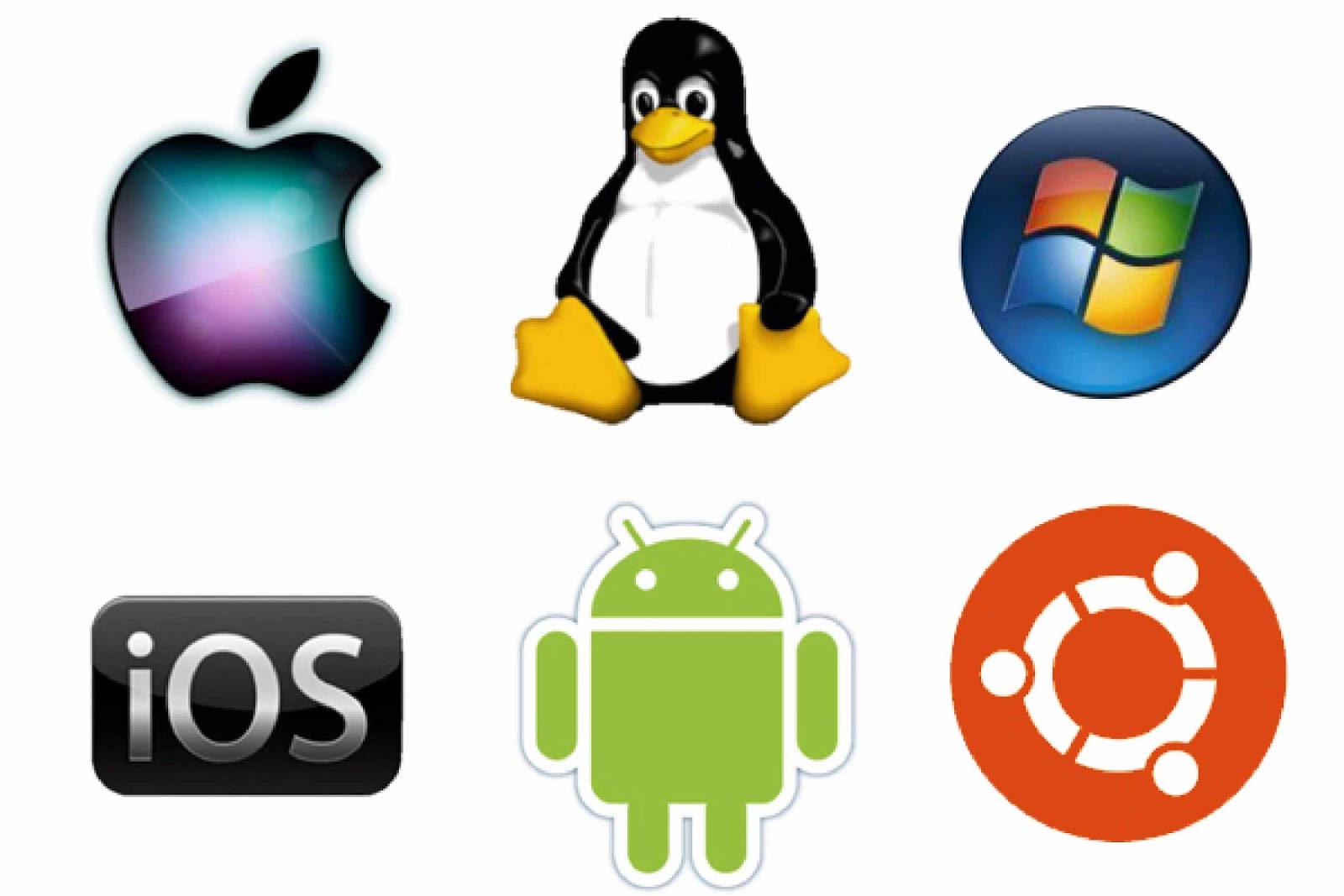
An application program which is software that uses the computer system to perform special functions. It is the type of program which you use once the operating system has been loaded onto the computer.
Examples include:
- Word-processing programs (for producing letters, memos etc) e.g Microsoft Word
- Spreadsheets (for doing accounts and working with numbers) e.g Microsoft Excel
- Databases (for organising large amounts of information) e.g Microsoft Access
- Games
- Graphics programs (for producing pictures, advertisements, manuals etc.) e.g Corel Draw, Adobe Photoshop
It is important that you recognise examples of application programs covering the following areas:
- Word processing - Microsoft Word
- Spreadsheets - Microsoft Excel
- Databases - Microsoft Access
- Presentations – Microsoft PowerPoint
- E-mailing and Web browsing
- Photo editing - Adobe Photoshop
- Computer games
- Examples of office productivity software include Microsoft Office, Google Apps For Business, Libre Office Productivity Suite, Open Office, Zoho, KOffice, MS Publisher, Notepad, WordPad, Paint, and PhotoFiltre.
- Examples of Communications include Skype, Viber, What’s Up
- Examples of Social Networking Facebook, Twitter, Linked IN
- Examples of Media include Windows Media Player, VLC
- Example of Design include Photoshop, Gimp, Kompozer
- Example of Mobile Applications such as Play store, Calendar, email software license
STORAGE AND MEMORY MEASUREMENTS
0 or 1 represents a bit
8 bits represents a byte
1024 bytes represent 1 Kilobyte
1024 KB Kilobytes represent 1 Megabyte
1024 MB Megabytes represent 1Gigabyte
1024 GB Gigabytes represents 1 TB Terabyte
Start Up, Shut Down
- First check that all cables are plugged securely into the rear of the machine.
- Then check that the monitor is turned on.
- Locate the power switch on the system unit (tower) and press it once to turn on the computer.
- You may be asked to supply a logon ID and a password.
TO TURN YOUR COMPUTER ON:
(1) Press the Power button on the base or side of the laptop or on the front of the tower (computer).
(2) Type your password in the Password box, then press the Enter key on the keyboard.
(3) Wait a few moments until the desktop appears on the screen.
Note: Wait until the spinning blue ring next to the mouse pointer disappears before you double-click on any icon on the desktop.
Shutting Down
Unlike most electrical appliances, a computer shouldn’t be turned off by pressing the same button that you pressed to turn it ‘on’. If you do that, you can actually lose data or damage some of the processes in the machine. Think of turning off the computer properly as letting it fall asleep – just pushing the ‘on’ button or unplugging the computer would be like knocking it out with a punch!
Follow these generic steps to shut down a computer safely.
NB: Make sure all your files and folders are saved and closed.
Press the keys Ctrl + Alt + Delete key on your keyboard and choose the shutdown option or click on the power off button
OTHERWISE
Press the Alt + F4 buttons until a pop-up screen like the one shown below comes up, then make sure (shut down) option is selected and then click ok. On some computers you have to pless Fn +Alt +F4 buttons together for you to get to the Shut Down Windows dialog box.
Working with files and folders
Managing the data stored on your computer is vitally important. After you've saved a file, you may need to copy it to another computer, move it to a new location on your hard drive, rename it, or even delete it. You have to know how to perform all these operations—which means learning how to work with Windows' files, folders, and disks.
Understanding Files and Folders
All the information on your computer is stored in files. A file is nothing more than a collection of digital data. The contents of a file can be a document (such as a Word memo or Excel spreadsheet), a digital photo or music track, or the executable code for a software program.
Every file has its own unique name. A defined structure exists for naming files, and its conventions must be followed for Windows to understand exactly what file you want when you try to access one. A filename can consist of letters, numbers, spaces, and characters.
Windows stores files in folders. A folder is like a master file/container; each folder can contain both files and additional folders. The exact location of a file is called its path and contains all the folders leading to the file. For example, a file named filename.doc that exists in the system folder that is itself contained in the windows folder on your c:\ drive, has a path that looks like this: c:\windows\system\filename.doc.
DESKTOP& ICONS
The Desktop is the first screen you see in your computer after Windows is loaded. And it always stays there (sometimes underneath other windows) until you shut down your computer. The Purpose of the Desktop is to provide icons such as Recycle Bin, Shortcuts which you have created and more
- The purpose of the taskbar (the bar which is always at the bottom of the screen) is to provide the user with an easy way of opening and managing programs installed on their computer.
Creating a folder/directory.
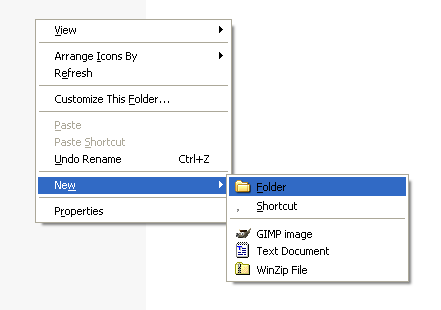
- Identify the area where you will create your new folder, e.g. Desktop or My Documents.
- Right click in an empty space, point to New, and then click Folder.
- A new folder will be created and you can use the keyboard to type a name for the folder.
- Press Enter
Renaming a folder
- Right click on the folder / file.
- Click Rename.
- Type in a new name.
- Press Enter
To open a File, folder or drive, double click on it.
- Create file names that are logical, meaningful to all users, simple to read and relevant.
- Use lowercase when naming files.
- Do not use the following characters: &, ( ) % # ‘ â€oe / \ - { } [ ] < > @
Deleting Files
- To delete a file, simply right click on it and click Delete. The same procedure applies for a folder.
- Files and folders that you delete are placed in the recycle bin, from where you can permanently delete a file or restore it.
To permanently delete a file / folder:
- In the Recycle Bin right click on the file / folder that you wish to remove permanently, then click on delete
Restore from Recycle Bin:
- Double click on the Recycle bin to open it.
- Right Click on the file or folder you want to Restore
- Click Restore
OR
In case you want to restore all of them:
- Double click on the Recycle bin to open it.
- Click Restore all
To empty the Recycle Bin:
- Double click on the Recycle bin to open it.
- Click, Empty Recycle Bin.
Health and IT
Recognise ways to help ensure a user’s well-being while using a computer or device like: take regular breaks, ensure appropriate lighting and posture.
If you do any physical activity for a long time without a break you risk straining or injuring yourself. Using a keyboard or a mouse for a prolonged period can lead to the computer user’s equivalent of tennis elbow. It can affect the fingers, hands, wrists, elbows, or even the back.
Repetitive Strain Injury (RSI)
RSI stands for Repetitive Strain Injury. This mean damage to nerves, muscles and other soft body tissues resulting from repeated physical movement. To avoid this one needs to take regular breaks Eyesight
Extended periods of staring at PC screen can lead to fatigue and ultimately to eyestrain. Make sure that your work area is adequately lit and ventilated.
Posture
The hardware of your pc should be arranged in the best possible way in order to provide comfort for the user.
The Desk
The desk should not be very high or very low. When you are using the keyboard, your arms should rest horizontally.
The Chair
The height and seat depth of the chair should be adjustable.
The Screen
The top of the screen should rest at eye level. It is advisable that the user stays 40 – 60 cms away from the screen.
The Keyboard
You may wish to use a wrist pad to relieve pressure on your wrists.
Other Factors
The area where you are using the computer should be adequately lit. Make sure that no light reflects on the monitor. Take frequent breaks when using the computer. Also, make sure you never have any trailing cables around your computers, as these can result in accidents.
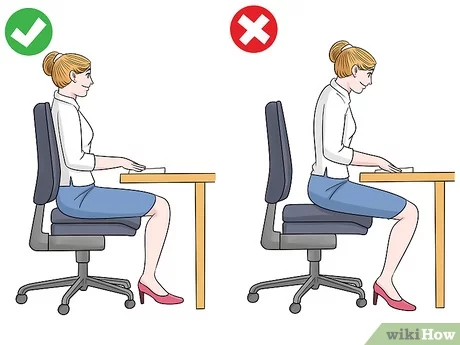
Recognise computer and device energy saving practices: turning off, adjusting automatic shutdown, backlight, and sleep mode settings.
People are becoming more aware and more concerned about how our modern lifestyle is having an impact on the environment.
Here are some of the things that you, as a computer user, can do to help reduce the impact on our environment:
- Use a monitor that consumes less power whilst the computer is inactive.
- If you are not going to be using your computer for a period of time, switch it off and don't just leave it on standby.
- Apply Automatic Shutdown to the Computer
Recognise that computers, devices, batteries, printer cartridges and paper should be recycled.
- We can also help to reduce the impact on our environment by:
- Recycle paper for printing. If you are printing out non-essential documents, print on the back of old paper. If the paper can no longer be used put it into a recycling bin.
- Don't print unless absolutely necessary. Read your documents on the screen. Pass them onto others in an electronic format
- Recycle your old printer ink cartridges and toners.
- Recycle your computer - Just because you want a new computer doesn't mean to say that your old one is worthless. You can pass your computer onto someone else.
